
Add Medical Record
Medical Records

This is the medical record form.
Image legends:
- Set work location. Read more here.
- Search for patient by typing in some characters of their name or ID. Select from suggestion list that is displayed.
- Tap on this button to add a new patient.
- Select patient type.
- For Anamnesa, Diagnosa, and Therapy you can fill them in directly…
- …or alternatively use note templates.
- Fill in ICD. See below.
- Upload prescription file. See below.
- Upload other files as needed. See below.
- Non-zero value indicates there is a billing linked to this medical record.
- Tap to input billing for this medical record.
Tapping on (7) button above pops up the ICD 10 screen. Search by typing in ICD 10 code or disease name and select from the suggestion that is displayed.
You can select more than one diseases, and undo a selection by tapping trash button (A on this image). Commit you selection by tapping Done button, and those are displayed on the main screen.

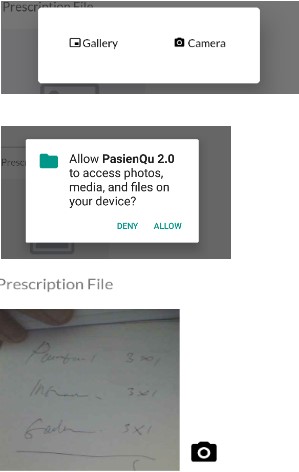
Tapping on (8) button above displays a selection to upload the image from device gallery or directly take picture using camera. Please allow device access for either if asked. The picture is then displayed as a preview on main screen. Tap on it for the full size image.
Change the picture by tapping on (8) button again.

Tapping on (9) button above displays file selection screen. Browse for your files then tap on them. Selection indication are displayed for each of those. Tap Select to commit selection. You can do this however many you’d like.
Files section contains lines of selected files:
A. File icon. Some devices differentiate between file formats.
B. File name with its extension.
C. Tap on trash button to remove selection.

Tap on a record from medical record list and this medical record detail screen is displayed. Tap on menu button at top-right of the screen for more options. Select Edit to update or Archive to hide it from future use. Archive menu turns into Unarchive for archived data. Read more here about archiving data.
