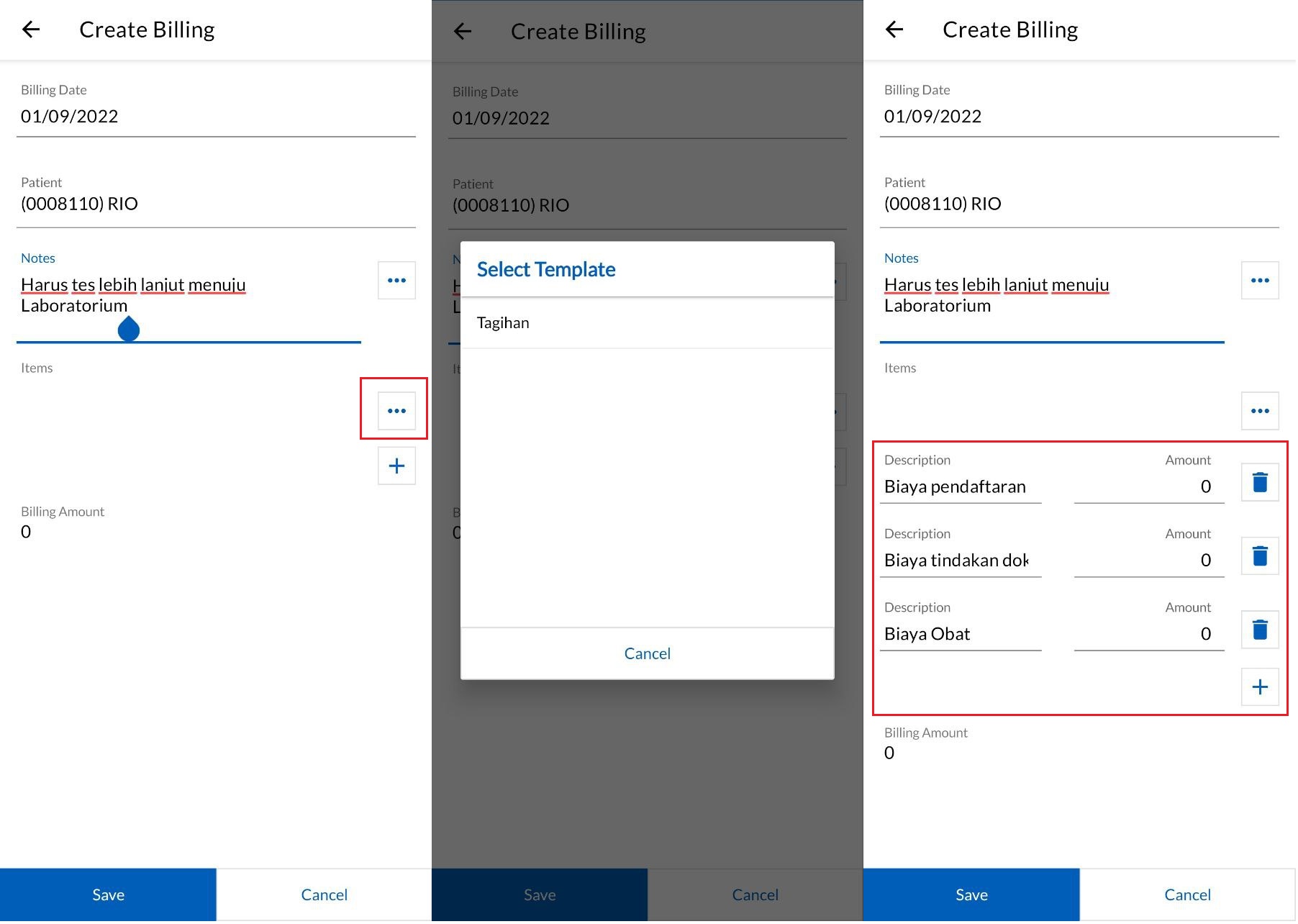Billing Templates
Setting
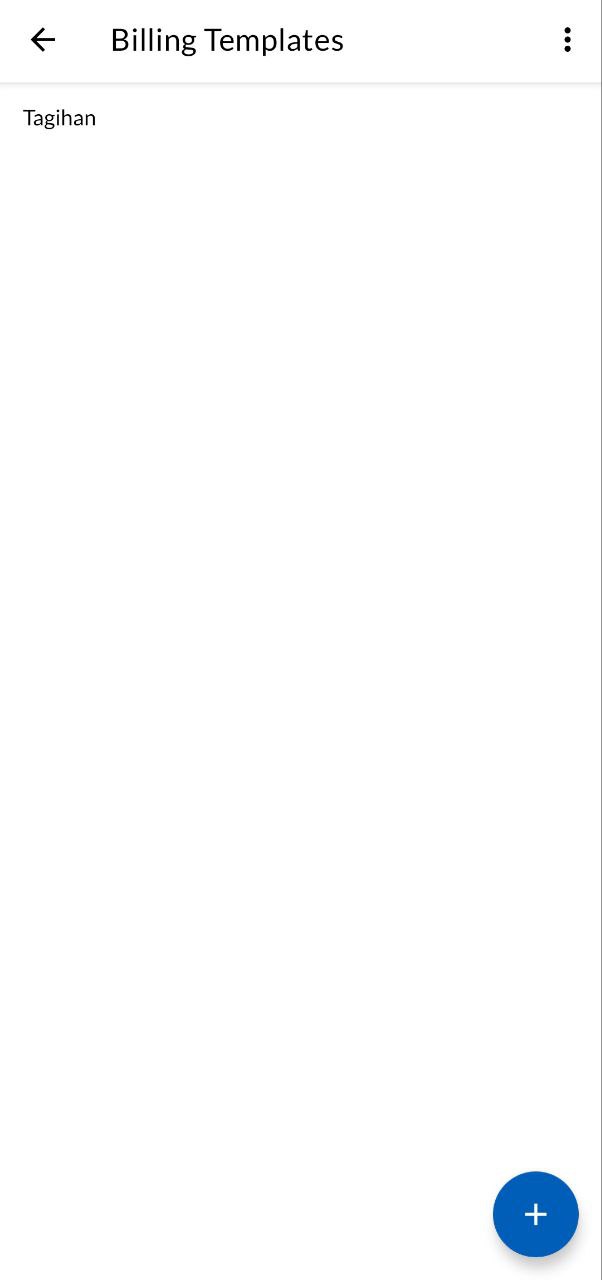
Billing template helps you filling in billing form with preset items. Find a pattern on your billing items, for example Consultation Fee + Admin Fee + Drugs, and save your time by using billing template instead of adding those items one by one on billing form.
Create new billing template by tapping on (+) button at the bottom right of the main screen and fill in the fields on the displayed form. You can edit existing billing templates by tapping on them on main screen.
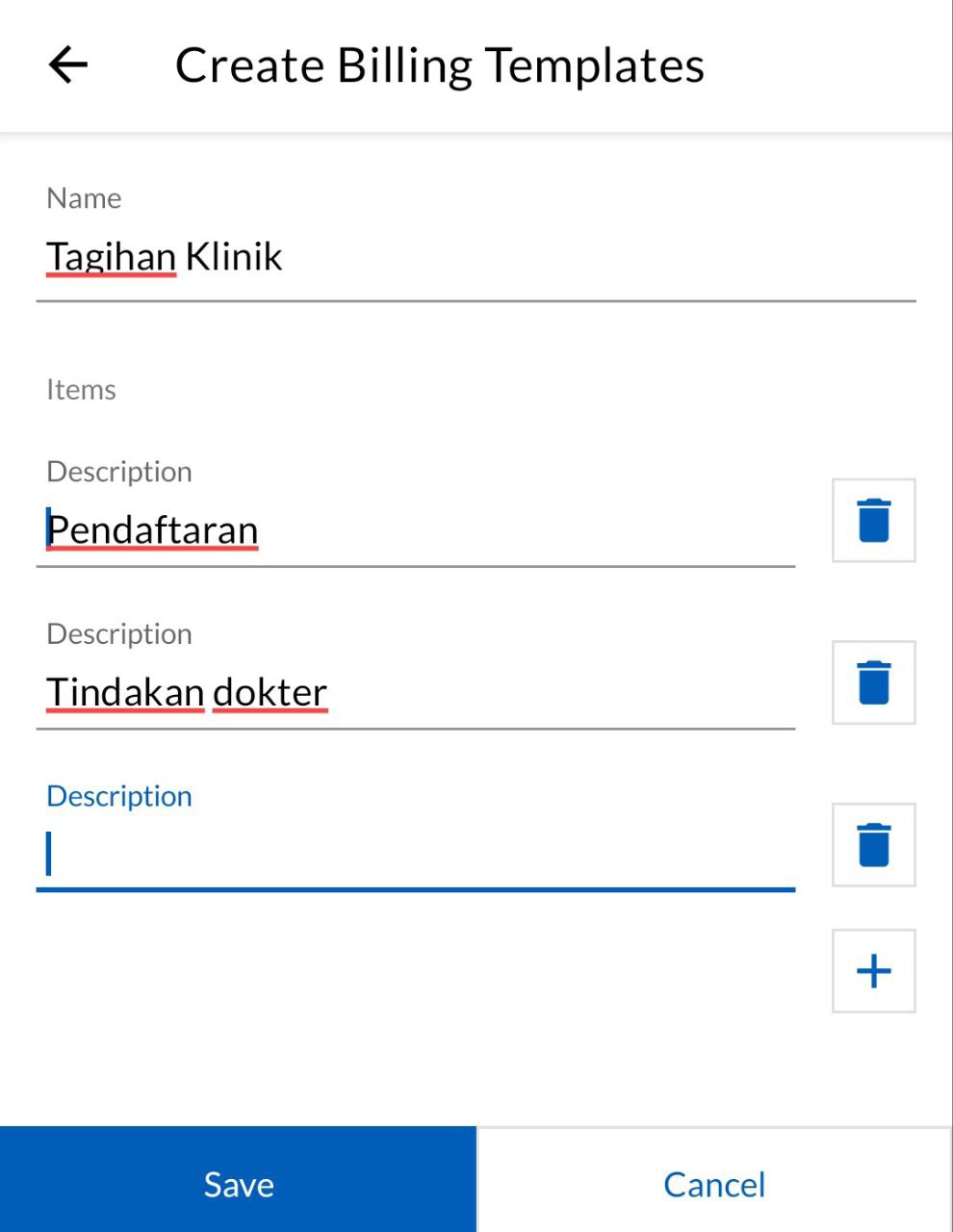
Change the name, add new items by tapping (+) button, or remove items by tapping trash button on corresponding line. You can also change item name simply by editing it on the item line.
Changes on a billing template will not affect previous billings that uses it, only on new ones.
To use a billing template, go to Billings form and look for […] button near Items section. Select a template from the list on the popped up screen, then the corresponding items are prefilled into the section, overwriting current one. You can then complete them with amounts. From this point on you can add, edit, or remove items as if you do not use any template.